Data loss can strike anyone at any moment. Whether it’s a corrupted hard drive, accidental deletion, or system crash, losing important files creates panic and frustration. EaseUS Data Recovery Wizard has emerged as one of the most trusted solutions for retrieving lost data across various scenarios and storage devices.
This comprehensive guide explores everything you need to know about EaseUS Data Recovery Wizard, from its core features to real-world performance, helping you make informed decisions about data recovery solutions.
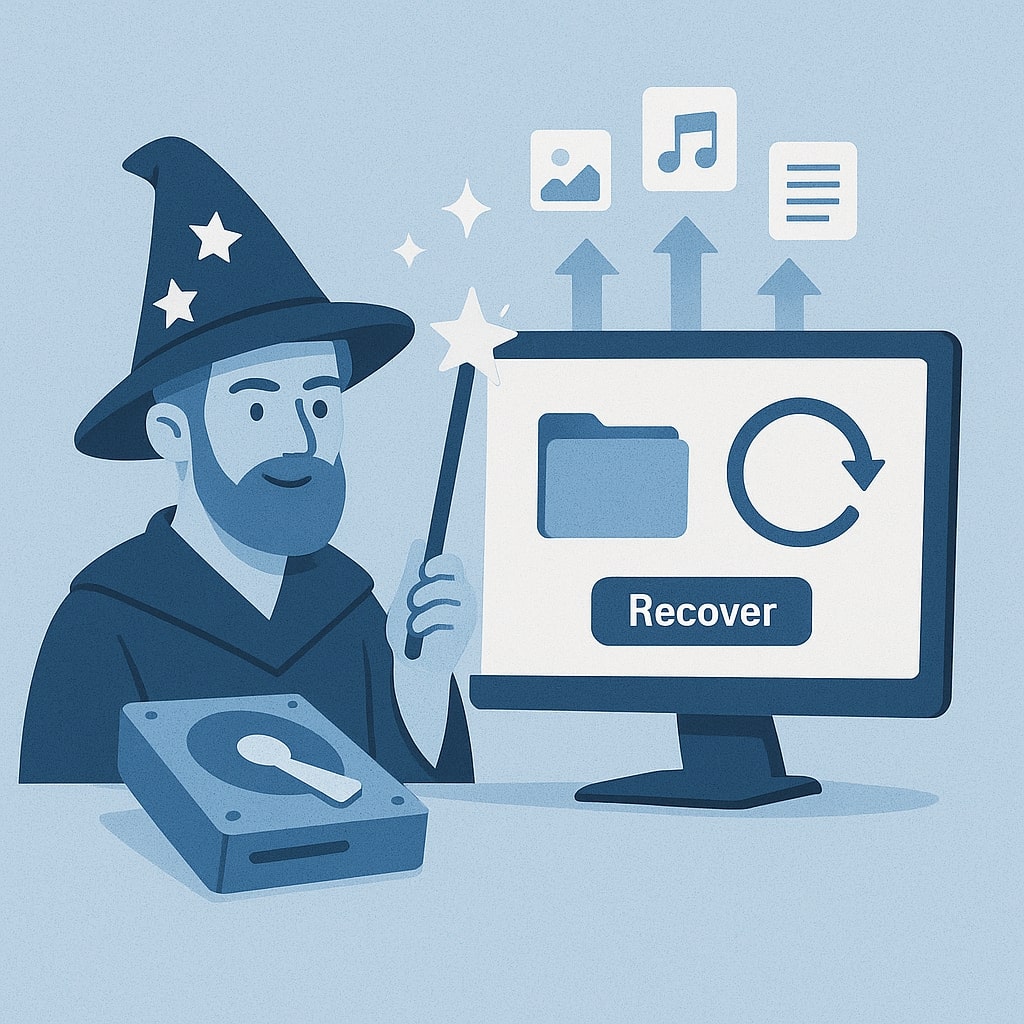
What is EaseUS Data Recovery Wizard?
EaseUS Data Recovery Wizard is a professional data recovery software designed to retrieve lost, deleted, or corrupted files from various storage devices. Developed by EaseUS, a company established in 2004, this tool has become a go-to solution for both individual users and IT professionals worldwide.
The software employs advanced scanning algorithms to locate and recover files that seem permanently lost. Unlike basic file recovery tools, EaseUS Data Recovery Wizard can handle complex scenarios including formatted drives, corrupted partitions, and system crashes.
What sets this software apart is its user-friendly interface combined with powerful recovery capabilities. You don’t need technical expertise to navigate through the recovery process, yet the software provides advanced options for power users who need granular control over their recovery operations.
Key Features and Capabilities
File Type Support
EaseUS Data Recovery Wizard supports over 1000 file types, making it versatile for different recovery needs. The software can recover documents, photos, videos, audio files, emails, and compressed archives.
Common supported formats include:
| Category | File Types |
|---|---|
| Documents | DOC, DOCX, PDF, PPT, XLS, TXT |
| Images | JPG, PNG, GIF, BMP, TIFF, RAW |
| Videos | MP4, AVI, MOV, MKV, WMV, FLV |
| Audio | MP3, WAV, FLAC, AAC, WMA |
| Archives | ZIP, RAR, 7Z, TAR, GZ |
The software’s file signature recognition technology ensures accurate identification and recovery of specific file types, even when file extensions are missing or corrupted.
Storage Device Compatibility
The recovery wizard works across multiple storage devices, providing flexibility for various data loss scenarios. Supported devices include traditional hard drives, solid-state drives, USB flash drives, memory cards, and optical discs.
External storage devices like portable hard drives and USB sticks are fully compatible, making it easy to recover files from devices that may have been damaged or accidentally formatted.
Recovery Scenarios
EaseUS Data Recovery Wizard handles numerous data loss scenarios effectively. Accidental deletion recovery works for files removed from the Recycle Bin or permanently deleted using Shift+Delete commands.
The software excels in partition recovery, retrieving data from corrupted, lost, or accidentally deleted partitions. System crash recovery helps restore files when operating systems fail to boot properly, while formatting recovery can retrieve data from accidentally formatted drives.
How EaseUS Data Recovery Wizard Works
Deep Scan Technology
The software uses sophisticated scanning algorithms to locate lost files. Deep scan technology examines every sector of the storage device, searching for file signatures and data patterns that indicate recoverable files.
This process involves analyzing the file allocation table, boot sectors, and directory structures to reconstruct the original file system layout. The software can identify files even when their directory entries have been damaged or overwritten.
Quick Scan vs Deep Scan
EaseUS Data Recovery Wizard offers two scanning modes to optimize recovery time and thoroughness. Quick scan rapidly searches recently deleted files that haven’t been overwritten, typically completing within minutes.
Deep scan performs comprehensive sector-by-sector analysis, taking longer but finding files that quick scan might miss. This mode is essential for recovering files from formatted drives, corrupted partitions, or older deleted files.
Most users start with quick scan for faster results, then proceed to deep scan if needed files aren’t found in the initial scan.
System Requirements and Compatibility
Windows Requirements
EaseUS Data Recovery Wizard supports Windows 11, 10, 8.1, 8, and 7, requiring minimal system resources for operation. The software needs at least 1GB RAM and 50MB free disk space for installation.
Processor requirements are modest, with any modern CPU capable of running the software efficiently. Administrator privileges are required for installation and optimal recovery performance.
Mac Requirements
The Mac version supports macOS 14 Sonoma, 13 Ventura, 12 Monterey, and earlier versions back to macOS 10.13. System requirements mirror the Windows version, with 1GB RAM and 50MB storage space needed.
Both Intel and Apple Silicon Macs are fully supported, ensuring compatibility across the entire Mac ecosystem.
Installation and Setup Process
Installing EaseUS Data Recovery Wizard is straightforward and takes only a few minutes. Download the installer from the official EaseUS website to ensure you get the latest version with security updates.
Run the installer as an administrator on Windows or follow standard installation procedures on Mac. The setup wizard guides you through license agreement acceptance, installation directory selection, and desktop shortcut creation.
After installation, launch the software to begin the registration process if you’re using the paid version. The free version starts immediately without registration requirements.
Step-by-Step Recovery Process
Quick Recovery Guide
Starting a recovery operation in EaseUS Data Recovery Wizard follows a simple three-step process. First, select the location where you lost your files, which could be a specific drive, folder, or external device.
Next, initiate the scan by clicking the scan button. The software begins with quick scan, displaying recoverable files as they’re found. You can pause the scan at any time to check results or let it complete for comprehensive results.
Finally, preview and recover your files by selecting the items you want to restore. The software shows file previews for images, documents, and other supported formats, helping you identify the correct files before recovery.
Advanced Recovery Options
Power users can access advanced features through the software’s filter and search options. File type filtering helps narrow down results by specific formats, while date range filtering focuses on files from particular time periods.
The software also provides raw recovery mode for severely corrupted storage devices, bypassing file system structures to search for file signatures directly in raw data sectors.
EaseUS Data Recovery Wizard Versions
Free Version Limitations
The free version of EaseUS Data Recovery Wizard allows recovery of up to 2GB of data, which covers many common recovery scenarios. This version includes all basic recovery features, scanning capabilities, and file preview options.
While the data limit restricts larger recovery operations, the free version serves as an excellent testing ground to evaluate the software’s effectiveness for your specific recovery needs.
Pro Version Benefits
EaseUS Data Recovery Wizard Pro removes the 2GB recovery limit, enabling unlimited data recovery operations. This version includes priority technical support, regular updates, and access to advanced recovery features.
The Pro version is ideal for users who frequently deal with data recovery or need to recover large amounts of data in a single operation.
Technician Edition Features
The Technician Edition targets IT professionals and service providers, offering commercial licensing for client work. This version includes all Pro features plus the ability to create bootable recovery media and perform recoveries on unlimited computers.
Additional features include partition recovery tools, disk cloning capabilities, and advanced file repair functions for corrupted documents and media files.
Pricing and Plans Comparison
| Version | Price | Data Recovery Limit | Support | Updates |
|---|---|---|---|---|
| Free | $0 | 2GB | Community | Limited |
| Pro | $69.95 | Unlimited | Priority | 1 Year |
| Technician | $299 | Unlimited | Premium | Lifetime |
EaseUS often runs promotional campaigns offering discounts on Pro and Technician editions. The company also provides educational discounts for students and academic institutions.
Performance Analysis and Speed Tests
Recovery speed varies significantly based on storage device type, data amount, and scan mode selected. SSDs generally provide faster scanning and recovery compared to traditional hard drives due to their superior read speeds.
Quick scan operations typically complete within 2-5 minutes for most drives, while deep scans can take several hours depending on drive size and data density. The software provides time estimates and progress indicators throughout the scanning process.
Recovery success rates depend heavily on how quickly you attempt recovery after data loss. Files recovered immediately after deletion show nearly 100% success rates, while older deleted files or formatted drives may have lower success rates due to data overwrites.
Supported File Systems
EaseUS Data Recovery Wizard supports major file systems used across different operating systems. Windows file systems include FAT12, FAT16, FAT32, NTFS, and exFAT, covering virtually all Windows storage configurations.
Mac file systems support includes HFS+, APFS, and FAT variants, ensuring compatibility with both modern and legacy Mac storage devices. The software also handles Linux file systems like EXT2, EXT3, and EXT4 for users working in mixed operating system environments.
Recovery Success Rates by Scenario
Different data loss scenarios produce varying recovery success rates based on the underlying cause and time elapsed since data loss. Recent accidental deletions typically achieve 90-95% recovery success when attempted within hours of deletion.
Formatted drive recovery varies from 70-85% success depending on whether quick format or full format was performed. Quick formatted drives generally yield better recovery results since data sectors remain largely intact.
Hardware failure scenarios produce more variable results, with success rates ranging from 30-80% based on the severity of physical damage and whether the drive remains accessible to the operating system.
Pros and Cons Analysis
Advantages
EaseUS Data Recovery Wizard excels in user experience design, making complex data recovery accessible to non-technical users. The intuitive interface guides users through each step without overwhelming them with technical details.
The software’s comprehensive file type support means users can rely on a single tool for various recovery needs rather than purchasing specialized recovery software for different file types. Preview functionality lets users verify file integrity before committing to recovery operations.
Cross-platform availability ensures users can maintain consistent recovery workflows across Windows and Mac environments. The free version provides genuine value for users with modest recovery needs.
Limitations
The 2GB recovery limit in the free version may frustrate users with larger recovery requirements. While this limitation encourages upgrades to paid versions, it can leave users stranded mid-recovery when they exceed the limit.
Recovery success rates decrease significantly for older deleted files or drives with extensive overwrites. Users expecting 100% recovery success in all scenarios may face disappointment with realistic recovery limitations.
The software requires installation on the operating system, which may not be possible if the system drive has failed completely. This limitation necessitates bootable recovery media for system drive failures.
Alternatives and Competitors
Several competitors offer similar data recovery capabilities with different strengths and pricing models. Recuva by Piriform provides free recovery with a simple interface but limited advanced features.
Disk Drill offers attractive Mac integration and additional disk health monitoring tools, while R-Studio targets professional users with advanced file system repair capabilities.
PhotoRec provides open-source recovery focused on media files, appealing to users who prefer free, transparent software solutions over commercial alternatives.
Best Practices for Data Recovery
Successful data recovery begins with immediate action after recognizing data loss. Stop using the affected storage device immediately to prevent new data from overwriting recoverable files. Every additional write operation reduces recovery chances.
Install EaseUS Data Recovery Wizard on a different drive than the one containing lost data. Installing recovery software on the same drive where you lost files can overwrite the very data you’re trying to recover.
Create regular backups before you need them. While recovery software helps in emergencies, prevention through consistent backups eliminates most data loss stress and uncertainty.
Troubleshooting Common Issues
Users occasionally encounter scanning errors when drives have significant physical damage or file system corruption. Try different scan modes if the initial scan fails, starting with quick scan before attempting deep scan operations.
If the software fails to recognize your storage device, check device connections and try connecting through different USB ports or cables. Some older or damaged devices may require specific drivers or connection methods.
Memory errors during large recovery operations usually indicate insufficient system RAM. Close other applications during recovery operations or consider upgrading system memory for better performance.
Conclusion
EaseUS Data Recovery Wizard stands as a reliable, user-friendly solution for various data recovery scenarios in 2025. Its combination of powerful scanning technology, comprehensive file type support, and intuitive interface makes it accessible to both novice and experienced users.
While the free version’s 2GB limitation may constrain some users, the software’s preview capabilities let you evaluate recovery potential before committing to a purchase. The Pro version offers excellent value for users requiring unlimited recovery capabilities with regular software updates and priority support.
Success in data recovery ultimately depends on acting quickly after data loss and choosing appropriate tools for your specific scenario. EaseUS Data Recovery Wizard provides the technical capability and user experience needed for effective data recovery across multiple platforms and storage types.
Frequently Asked Questions
Can EaseUS Data Recovery Wizard recover files from a formatted hard drive?
Yes, EaseUS Data Recovery Wizard can recover files from formatted hard drives using its deep scan technology. Recovery success rates are higher for quick formatted drives compared to full format operations, but both scenarios offer reasonable recovery potential when attempted promptly after formatting.
Is it safe to use EaseUS Data Recovery Wizard on a failing hard drive?
While the software can work with failing drives, continued operation may worsen physical damage. If you hear clicking sounds or experience frequent drive disconnections, consider professional data recovery services instead of DIY software solutions to avoid permanent data loss.
How long does a deep scan take with EaseUS Data Recovery Wizard?
Deep scan duration depends on drive size, data density, and storage device speed. Typical scanning times range from 30 minutes for small SSDs to several hours for large traditional hard drives. The software provides progress estimates and allows pausing operations if needed.
Can I recover files that were deleted months ago using EaseUS Data Recovery Wizard?
Recovery of older deleted files depends on disk usage patterns since deletion. Files deleted months ago may be recoverable if the storage sectors haven’t been overwritten by new data. Deep scan mode offers the best chance for recovering older deleted files.
Does EaseUS Data Recovery Wizard work with encrypted drives?
The software can scan encrypted drives but requires the encryption password or key to access and recover files. BitLocker encrypted Windows drives and FileVault encrypted Mac drives need proper authentication before recovery operations can begin successfully.
- What is One Challenge in Ensuring Fairness in Generative AI: The Hidden Bias Problem - August 15, 2025
- How Small Language Models Are the Future of Agentic AI - August 15, 2025
- What Are the Four Core Characteristics of an AI Agent? - August 15, 2025
