Windows automatically synchronizes your computer’s time with internet time servers by default. However, situations arise where you need complete control over your system’s time and time zone settings. Whether you’re working in a secure environment, dealing with network restrictions, or managing specialized applications, manual time configuration becomes essential.
This comprehensive guide covers every method to set your time and time zone manually in Windows, from basic Settings app adjustments to advanced registry modifications. You’ll learn when automatic synchronization fails and how to maintain accurate time independently.
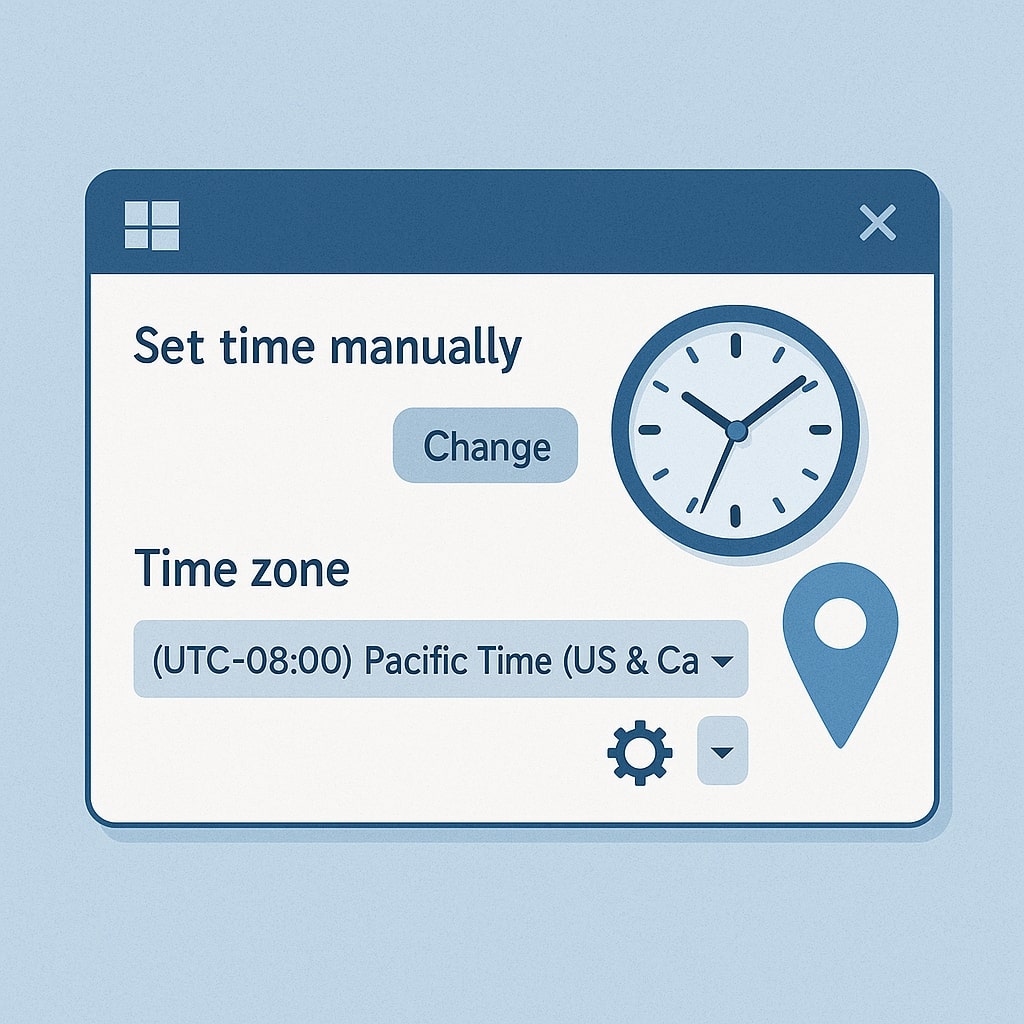
Why Manual Time Setting Matters in Windows
Manual time configuration serves critical purposes beyond simple preference. Organizations with strict security protocols often disable internet time synchronization to prevent potential network vulnerabilities. Virtual machines, air-gapped systems, and specialized testing environments require precise time control without external dependencies.
Time accuracy affects system logging, file timestamps, security certificates, and application functionality. Incorrect time settings can cause authentication failures, expired certificates, and corrupted scheduled tasks. Understanding manual time management prevents these issues while maintaining system integrity.
Quick Method: Change Time Zone Through Settings App
Windows 10 and 11 offer streamlined time zone management through the modern Settings app. This method provides the fastest route to manual time configuration for most users.
Step-by-Step Settings App Process
Navigate to Settings by pressing Windows key + I or clicking the Start menu gear icon. Select “Time & Language” from the main settings categories. Click “Date & time” in the left sidebar to access time configuration options.
Toggle off “Set time automatically” to enable manual time entry. The system immediately stops synchronizing with internet time servers. Click “Change” under “Set the date and time manually” to open the date and time picker.
| Setting Option | Function | Impact |
|---|---|---|
| Set time automatically | Enables/disables internet sync | Controls automatic updates |
| Set time zone automatically | Auto-detects location | Uses IP geolocation |
| Time zone | Manual selection | Overrides automatic detection |
Select your desired date using the calendar interface. Use the time fields to specify exact hours and minutes. Click “Change” to apply your manual settings immediately.
For time zone adjustment, toggle off “Set time zone automatically” if currently enabled. The time zone dropdown becomes available for manual selection. Choose your preferred time zone from the comprehensive list organized by geographic regions.
Common Settings App Issues
Some users encounter grayed-out options in the Settings app. This typically occurs when Group Policy restrictions are active or when running with limited user privileges. Administrator access resolves most permission related issues.
Network connectivity problems can prevent the Settings app from loading time zone information. Restart the Windows Time service or use alternative methods if the Settings app becomes unresponsive.
Traditional Control Panel Method
The Control Panel provides more detailed time configuration options compared to the modern Settings app. This method offers greater precision and additional features for advanced users.
Accessing Date and Time Properties
Open Control Panel through the Start menu or by typing “control panel” in the search bar. Navigate to “Clock and Region” or search for “Date and Time” directly. Click “Date and Time” to open the traditional time configuration dialog.
The Date and Time Properties window displays current settings across multiple tabs. The “Date & Time” tab handles basic time adjustments, while the “Time Zone” tab manages regional settings. The “Internet Time” tab controls automatic synchronization preferences.
Manual Time Configuration Steps
Click “Change date and time” on the Date & Time tab. Enter administrator credentials if prompted by User Account Control. The Date and Time Settings dialog provides precise control over system time.
Use the calendar to select the correct date. Click the time field and manually type the exact time or use the spinner controls for hours, minutes, and seconds. Click “OK” to apply changes immediately.
| Control Panel Tab | Primary Function | Advanced Options |
|---|---|---|
| Date & Time | Manual time entry | Second level precision |
| Time Zone | Geographic selection | Daylight saving settings |
| Internet Time | Sync configuration | Custom time servers |
Switch to the Time Zone tab for regional adjustments. Select your time zone from the dropdown menu. Enable or disable “Automatically adjust clock for Daylight Saving Time” based on your location’s requirements.
Advanced users can modify the Internet Time tab to configure custom time servers. Uncheck “Synchronize with an Internet time server” to completely disable automatic updates. This setting ensures your manual time remains unchanged.
Command Line Solutions for Advanced Users
Command line tools provide powerful alternatives for time management, especially in scripted environments or when GUI access is limited. Both Command Prompt and PowerShell offer comprehensive time control capabilities.
Using Command Prompt for Time Settings
Open Command Prompt as Administrator by right clicking the Start button and selecting “Command Prompt (Admin)” or “Windows PowerShell (Admin)”. The date and time commands provide basic time manipulation functionality.
Type date to display the current date and prompt for changes. Enter the new date in MM-DD-YYYY format or press Enter to keep current settings. The time command functions similarly for time adjustments.
date 12-25-2024
time 14:30:00
The tzutil command offers comprehensive time zone management. Use tzutil /l to list all available time zones with their system identifiers. Set a specific time zone using tzutil /s "Time Zone ID".
Stop automatic time synchronization with net stop w32time command. This immediately disables the Windows Time service, preventing automatic updates. Restart the service later using net start w32time if needed.
PowerShell Time Management Commands
PowerShell provides more sophisticated time management through cmdlets and .NET methods. The Set-Date cmdlet offers precise time control with various input formats.
Set-Date -Date "December 25, 2024 2:30:00 PM"
Set-Date -Adjust (New-TimeSpan -Hours 1)
Use Get-TimeZone to display current time zone information. Set a new time zone with Set-TimeZone -Id "Eastern Standard Time". PowerShell’s tab completion helps identify correct time zone identifiers.
Registry modifications through PowerShell enable advanced time zone customization. The Set-ItemProperty cmdlet can modify time zone registry keys directly, though this requires careful attention to avoid system instability.
Registry Editor Time Zone Modifications
Direct registry editing provides the deepest level of time zone control but requires extreme caution. Incorrect modifications can cause system instability or boot failures.
Safe Registry Editing Practices
Always create a system restore point before editing the registry. Open Registry Editor by typing regedit in the search bar and running as administrator. Navigate to HKEY_LOCAL_MACHINE\SYSTEM\CurrentControlSet\Control\TimeZoneInformation.
Export the TimeZoneInformation key before making changes. Right-click the key and select “Export” to save current settings. This backup allows quick restoration if problems occur.
Registry Time Zone Keys
The TimeZoneInformation registry key contains several important values that control system time behavior. Understanding these values enables precise time zone customization.
| Registry Value | Data Type | Function |
|---|---|---|
| TimeZoneKeyName | REG_SZ | Current time zone identifier |
| StandardName | REG_SZ | Standard time display name |
| DaylightName | REG_SZ | Daylight saving time name |
| Bias | REG_DWORD | UTC offset in minutes |
Modify the TimeZoneKeyName value to change the active time zone. Use standard time zone identifiers from the Windows time zone database. The Bias value represents the offset from UTC in minutes, with positive values indicating time zones behind UTC.
Group Policy Time Settings for Organizations
Enterprise environments often require centralized time management through Group Policy. These settings ensure consistent time configuration across multiple computers.
Domain Environment Configurations
Domain controllers typically provide time synchronization for all domain members. Configure the PDC emulator to synchronize with external time sources while other domain controllers sync with the PDC.
Use Group Policy Management Console to create time related policies. Navigate to Computer Configuration > Administrative Templates > System > Windows Time Service. Enable “Configure Windows NTP Client” to control automatic synchronization behavior.
Local Group Policy Editor Setup
Standalone computers can use Local Group Policy Editor for time management. Run gpedit.msc to open the Local Group Policy Editor. Navigate to the same Windows Time Service path as domain policies.
Disable automatic time synchronization by setting “Configure Windows NTP Client” to disabled. This prevents the system from automatically updating time from internet sources. Local time settings remain unchanged until manually modified.
Windows Time Service Configuration
The Windows Time (W32Time) service manages automatic time synchronization. Understanding this service enables better control over time-related behaviors.
Disabling Automatic Time Sync
Stop the Windows Time service to prevent automatic synchronization. Open Services console by typing services.msc in the search bar. Locate “Windows Time” in the service list and stop the service.
Set the service startup type to “Disabled” to prevent automatic startup. Right-click the service, select “Properties,” and change the startup type. This ensures manual time settings remain unchanged after system restarts.
Registry modifications can also disable time synchronization. Set the Type value in HKEY_LOCAL_MACHINE\SYSTEM\CurrentControlSet\Services\W32Time\Parameters to “NoSync” to prevent automatic updates.
Custom Time Server Settings
Configure custom time servers for organizations with specific requirements. Modify the NtpServer registry value to specify alternative time sources. Use internal time servers for air-gapped networks or specialized time sources for high precision applications.
Troubleshooting Common Time Setting Problems
Manual time configuration sometimes encounters obstacles that prevent proper operation. Understanding common issues and their solutions ensures successful time management.
Time Sync Errors and Solutions
Permission errors often prevent time changes on corporate computers. Verify administrator privileges and check Group Policy restrictions. Contact system administrators if organizational policies block time modifications.
Service conflicts can interfere with time settings. Restart the Windows Time service or disable conflicting third-party time synchronization software. Some antivirus programs include time protection features that block manual changes.
Time Zone Detection Issues
Incorrect time zone detection affects automatic location based settings. Verify location services permissions in Windows privacy settings. Clear location cache and restart location services if automatic detection fails.
Regional settings conflicts can cause time zone display problems. Check Region settings in Control Panel to ensure consistency with time zone selections. Mismatched regional and time zone settings create confusing time displays.
Security Considerations for Manual Time Settings
Manual time configuration introduces security implications that require careful consideration. Understanding these risks helps maintain system security while achieving time management goals.
Disabled time synchronization can cause certificate validation failures. SSL/TLS certificates depend on accurate time for validity checking. Monitor certificate expiration and renewal processes when using manual time settings.
Authentication systems rely on time synchronization for security protocols. Kerberos authentication fails when time differences exceed acceptable thresholds. Maintain reasonable time accuracy even with manual settings to prevent authentication issues.
Audit logging becomes less reliable with manual time settings. Investigate security events carefully when manual time configuration is active. Consider the impact on forensic analysis and compliance requirements.
Conclusion
Manual time and time zone configuration in Windows provides essential control for specialized environments and security requirements. Whether using the modern Settings app for basic adjustments or advanced registry modifications for precise control, understanding these methods ensures reliable time management.
The choice between different configuration methods depends on your specific needs, technical expertise, and organizational requirements. Simple time zone changes work well through the Settings app, while complex enterprise environments benefit from Group Policy management and command line tools.
Remember that manual time settings require ongoing maintenance and monitoring. Regular validation ensures continued accuracy and prevents security issues related to time synchronization. Balance manual control with practical considerations for optimal system operation.
FAQs
How do I permanently disable automatic time synchronization in Windows?
Stop the Windows Time service through Services console and set its startup type to “Disabled.” Alternatively, use the registry to set the W32Time service Type to “NoSync” for permanent disabling.
Can I set different time zones for different user accounts?
No, Windows time zone settings apply system wide. All user accounts on the same computer share the same time zone configuration. Use virtual machines or separate computers for different time zone requirements.
What happens if I set the wrong time manually?
Incorrect time settings can cause authentication failures, certificate errors, and scheduled task problems. File timestamps become inaccurate, and some applications may malfunction. Correct the time immediately to prevent further issues.
Is it safe to edit time zone registry keys directly?
Registry editing requires extreme caution and administrator privileges. Always create backups before modifications and use standard time zone identifiers. Incorrect registry changes can cause system instability or boot failures.
How do I restore automatic time synchronization after manual configuration?
Re-enable automatic time synchronization through Settings app or Control Panel. Start the Windows Time service if previously disabled. The system will automatically sync with internet time servers once re-enabled.
- What is One Challenge in Ensuring Fairness in Generative AI: The Hidden Bias Problem - August 15, 2025
- How Small Language Models Are the Future of Agentic AI - August 15, 2025
- What Are the Four Core Characteristics of an AI Agent? - August 15, 2025
