Accidentally deleting important files can feel like a nightmare, but modern file recovery software offers hope. Whether you’ve lost precious family photos, crucial work documents, or irreplaceable personal files, specialised recovery tools can often restore what seemed permanently gone.
File recovery has evolved dramatically in 2025, with sophisticated algorithms and user-friendly interfaces making data restoration accessible to everyone. This comprehensive guide explores the most effective software solutions and proven recovery methods to help you retrieve your deleted files successfully.

File Deletion and Recovery Basics
What Happens When You Delete a File
When you delete a file from your computer, the operating system doesn’t immediately erase the actual data. Instead, it marks the space as available for new data and removes the file’s entry from the directory structure. The original file content remains intact on your storage device until new data overwrites it.
This process creates a recovery window where deleted files can be retrieved. The key factor determining successful recovery is time – the longer you wait, the higher the chance of data being overwritten by new files or system operations.
Why File Recovery is Possible
Modern storage devices store data in clusters or blocks. When a file is deleted, these clusters are marked as free space rather than being immediately cleared. Recovery software scans these marked areas, identifying file signatures and reconstructing deleted files from remaining data fragments.
The success rate depends on several factors including storage type, time elapsed since deletion, and system activity. Solid-state drives (SSDs) present unique challenges due to TRIM commands that actively clear deleted data, making immediate recovery attempts crucial.
Top File Recovery Software Solutions
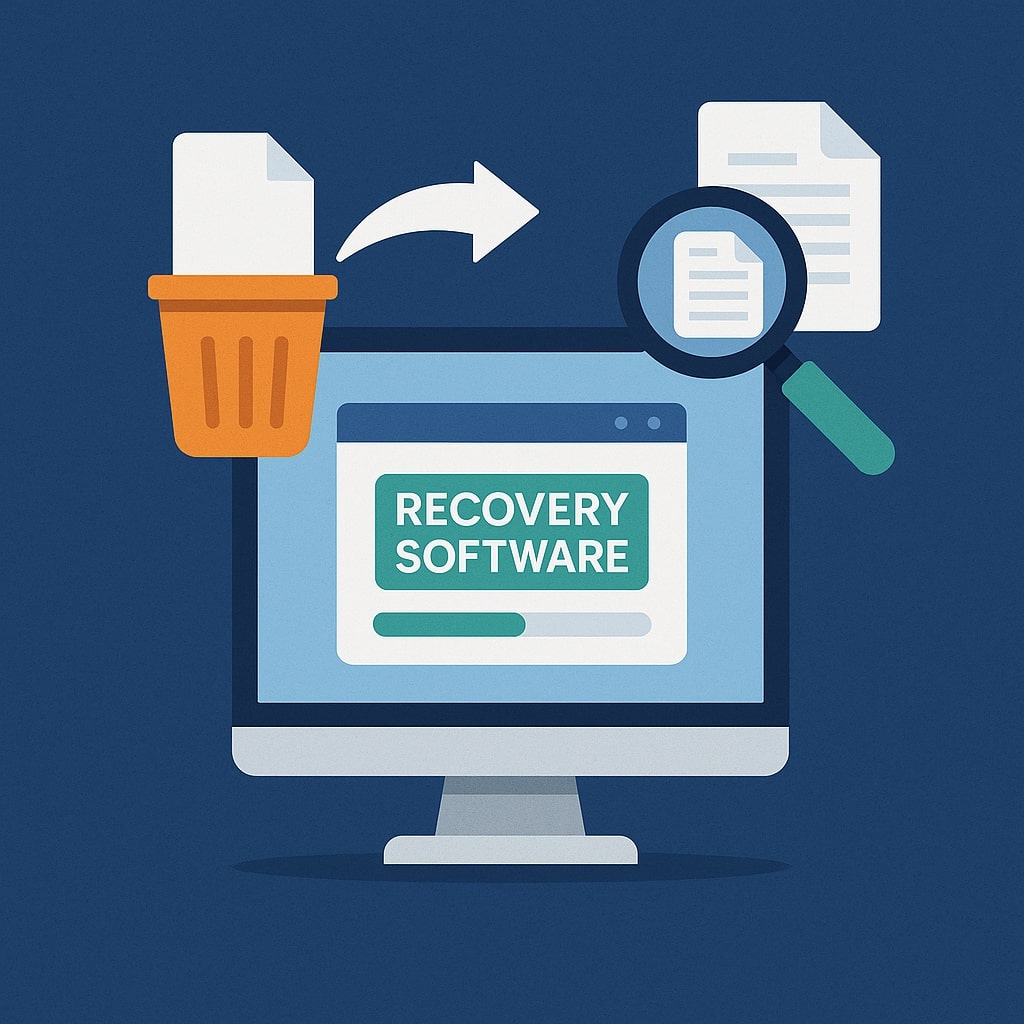
Free File Recovery Tools
Budget conscious users have access to several powerful free recovery options that deliver professional grade results without financial investment.
Recuva
Recuva remains one of the most popular free recovery tools in 2025. Developed by Piriform, it offers an intuitive wizard based interface alongside advanced features for experienced users.
Key features include:
- Deep scan capabilities for thorough file searches
- Secure file deletion to prevent future recovery
- Support for all major file formats
- Preview functionality before recovery
Recuva excels at recovering files from hard drives, memory cards, and USB drives. Its success rate varies depending on file type and deletion circumstances, but it consistently performs well for recently deleted files.
PhotoRec
PhotoRec specialises in multimedia file recovery, supporting over 480 file formats. This command-line tool might intimidate beginners, but its powerful algorithms make it invaluable for recovering photos, videos, and audio files.
Notable capabilities:
- Works with damaged or formatted storage devices
- Ignores file system structure, focusing on raw data
- Cross platform compatibility (Windows, Mac, Linux)
- No installation required
TestDisk
TestDisk complements PhotoRec by focusing on partition recovery and boot sector repair. While primarily designed for advanced users, it can resurrect entire drives that appear completely corrupted.
Primary functions:
- Partition table reconstruction
- Boot sector recovery
- File system repair
- Undelete files from FAT, NTFS, and ext2 systems
Premium Recovery Software
Professional recovery software offers enhanced features, better success rates, and comprehensive customer support for critical data recovery situations.
Stellar Data Recovery
Stellar Data Recovery provides enterprise grade recovery capabilities with user-friendly operation. Its advanced algorithms achieve high success rates across various data loss scenarios.
Premium features include:
- Preview before recovery
- Email recovery from Outlook and other clients
- Boot media creation for system crashes
- Professional technical support
EaseUS Data Recovery Wizard
EaseUS combines powerful recovery engines with straightforward operation. The software handles complex recovery scenarios while remaining accessible to non-technical users.
Standout features:
- Quick and deep scan modes
- Lost partition recovery
- RAW drive recovery
- Lifetime free updates
Disk Drill
Disk Drill offers comprehensive data protection alongside recovery capabilities. Its proactive features help prevent future data loss while providing robust recovery options.
Unique advantages:
- Recovery Vault for enhanced protection
- Guaranteed Recovery for new deletions
- Duplicate file finder
- Disk health monitoring
Step-by-Step File Recovery Process
Immediate Actions After File Deletion
Speed is crucial for successful file recovery. Take these immediate steps to maximise your chances of complete data restoration:
- Stop using the affected device immediately – Any new activity risks overwriting deleted files
- Avoid installing recovery software on the same drive – Use a different drive or external device
- Don’t restart your computer unnecessarily – System operations can overwrite recoverable data
- Document what was deleted – Note file names, types, and approximate locations
Choosing the Right Recovery Software
Selecting appropriate recovery software depends on your specific situation and technical expertise level.
| Software Type | Best For | Skill Level Required |
|---|---|---|
| Free Tools | Recent deletions, basic recovery | Beginner |
| Premium Software | Critical files, complex scenarios | Intermediate |
| Professional Services | Corrupted drives, hardware failure | Any level |
Consider factors like file types, storage device condition, and budget when making your selection. Free tools work well for straightforward recoveries, while premium options provide better results for challenging situations.
Scanning and Recovery Procedures
Most recovery software follows a similar workflow, though specific steps vary between applications:
- Install recovery software on a different drive than the one containing deleted files
- Launch the application and select the target drive for scanning
- Choose scan type – Quick scan for recent deletions, deep scan for older files
- Review scan results and preview recoverable files
- Select files for recovery and choose a safe destination drive
- Monitor the recovery process and verify file integrity afterwards
Recovery time varies significantly based on drive size, scan depth, and system performance. Deep scans can take several hours for large drives but often uncover files missed by quick scans.
Recovery Methods by File Type
Document Recovery
Office documents, PDFs, and text files typically recover well due to their structured formats. Modern recovery software recognises these file signatures even when partially corrupted.
Recovery strategies for documents:
- Prioritise recent versions over older backups
- Check temporary file locations for unsaved work
- Use format specific recovery tools for better results
- Verify document integrity before considering recovery complete
Photo and Video Recovery
Multimedia files present unique challenges due to their large size and complex structures. Video files are particularly vulnerable to corruption during recovery.
Specialised multimedia recovery:
- Use dedicated tools like PhotoRec for better success rates
- Recover to fast drives to prevent timeout errors
- Preview thumbnails to identify desired files quickly
- Expect partial recovery for large video files
Email Recovery
Email recovery requires specialised tools that understand database structures used by email clients. Different email applications store data in various formats.
Email specific considerations:
- Outlook PST files need dedicated recovery tools
- Web based email requires different approaches
- Check email client cache folders for temporary files
- Consider recovering entire email databases rather than individual messages
Advanced Recovery Techniques
Deep Scan Recovery
Deep scanning examines every sector of a storage device, ignoring file system structures to locate data based on file signatures. This method takes significantly longer but often recovers files missed by standard scans.
Deep scan benefits:
- Finds files deleted long ago
- Works with corrupted file systems
- Recovers from formatted drives
- Identifies files with missing directory entries
Raw File Recovery
Raw recovery focuses on file content rather than file system metadata. This approach proves valuable when dealing with severely damaged storage devices or corrupted file systems.
Raw recovery applications:
- Severely corrupted drives
- Formatted storage devices
- Damaged partition tables
- Unknown file system types
Partition Recovery
Partition recovery addresses situations where entire disk partitions become inaccessible. This advanced technique can restore complete file systems and directory structures.
Partition recovery scenarios:
- Accidental partition deletion
- Corrupted partition tables
- Failed disk management operations
- Boot sector corruption
Platform Specific Recovery Solutions
Windows File Recovery
Windows users benefit from numerous recovery options, including built-in tools and third-party applications. Microsoft’s own Windows File Recovery tool provides command-line functionality for basic recovery operations.
Window -specific features:
- Volume Shadow Copy integration
- NTFS file system optimisations
- Registry based recovery information
- System restore integration
Mac File Recovery
Mac systems present unique challenges due to Apple’s proprietary file systems and security features. However, specialised Mac recovery tools address these platform specific requirements.
Mac recovery considerations:
- APFS and HFS+ file system support
- Time Machine integration
- FileVault encryption compatibility
- System Integrity Protection limitations
Linux Recovery Options
Linux offers powerful command-line recovery tools alongside graphical applications. The open-source nature of Linux provides access to sophisticated recovery algorithms.
Linux recovery advantages:
- Extensive file system support
- Powerful command-line utilities
- Live boot disc compatibility
- Custom recovery script development
Preventing Future Data Loss
Backup Strategies
Regular backups remain the most effective protection against data loss. Implement comprehensive backup strategies that address various failure scenarios.
Effective backup approaches:
- 3-2-1 Rule: Three copies of data, two different media types, one offsite location
- Automated backups: Schedule regular backups to prevent human error
- Version control: Maintain multiple backup versions for point-in-time recovery
- Testing procedures: Regularly verify backup integrity and restoration processes
Cloud Storage Solutions
Cloud storage provides convenient offsite backup capabilities with synchronisation features. Major providers offer robust infrastructure and multiple data centres for redundancy.
Popular cloud storage options:
- Google Drive for Google Workspace integration
- Microsoft OneDrive for Office 365 users
- Dropbox for cross-platform synchronisation
- iCloud for Apple ecosystem users
System Restore Points
System restore points capture system state and file versions at specific times. While not comprehensive backups, they provide valuable recovery options for system-related issues.
Restore point benefits:
- Automatic creation before major changes
- Quick rollback for system issues
- File version history preservation
- Integration with recovery software
Common Recovery Challenges and Solutions
Corrupted Files
File corruption occurs when data becomes damaged or incomplete. Recovery software uses various techniques to repair corrupted files or extract usable portions.
Corruption mitigation strategies:
- Use multiple recovery tools for comparison
- Attempt partial recovery for large files
- Check file headers and metadata integrity
- Consider professional services for critical files
Overwritten Data
Overwritten files present significant recovery challenges since new data replaces original content. Success depends on overwrite extent and data patterns.
Overwrite recovery approaches:
- Deep scanning for remaining fragments
- File carving techniques for partial recovery
- Shadow copy analysis for previous versions
- Professional data recovery services
Hardware Failures
Hardware failures require specialised equipment and expertise. While software recovery tools handle logical failures, physical damage needs professional intervention.
Hardware failure indicators:
- Unusual noises from drives
- Frequent system crashes
- Slow performance or freezing
- SMART error messages
Professional Recovery Services
When to Seek Professional Help
Professional data recovery services become necessary when software solutions fail or hardware damage prevents normal operation. These services employ specialised equipment and clean room facilities.
Professional service scenarios:
- Physical drive damage
- Critical business data recovery
- Failed DIY recovery attempts
- Encrypted or password protected files
Cost Considerations
Professional recovery costs vary significantly based on complexity and urgency. Evaluate the value of lost data against service costs before proceeding.
| Service Level | Typical Cost Range | Turnaround Time |
|---|---|---|
| Standard Recovery | £200-£800 | 3-7 days |
| Expedited Service | £500-£1500 | 24-48 hours |
| Clean Room Recovery | £800-£3000+ | 5-14 days |
| Emergency Service | £1000-£5000+ | Same day |
Consider success rates, reputation, and included services when comparing providers. Reputable services offer “no data, no fee” policies that eliminate risk for unsuccessful recovery attempts.
Conclusion
File recovery software has transformed data restoration from a specialist service into an accessible solution for everyday users. Whether using free tools like Recuva and PhotoRec or investing in premium solutions like Stellar Data Recovery, success depends on quick action and proper technique selection.
The key to successful recovery lies in understanding that deleted files aren’t immediately destroyed – they remain recoverable until overwritten by new data. This window of opportunity, combined with powerful recovery algorithms, makes data restoration possible in most scenarios.
Remember that prevention remains superior to recovery. Implement robust backup strategies, use cloud storage solutions, and maintain system restore points to protect against future data loss. When recovery becomes necessary, act quickly, choose appropriate tools, and don’t hesitate to seek professional help for critical data or complex scenarios.
Modern recovery software continues evolving, with improved algorithms and user interfaces making data restoration more successful than ever. By following the guidance in this comprehensive guide, you’ll be well-equipped to recover your deleted files and protect against future data loss disasters.
Frequently Asked Questions
Can I recover files deleted from the Recycle Bin?
Yes, files deleted from the Recycle Bin can often be recovered using data recovery software. The Recycle Bin deletion simply marks the file space as available for reuse, but the actual data typically remains intact until overwritten. Act quickly and avoid using the computer extensively to maximise recovery chances. Tools like Recuva or Stellar Data Recovery work well for this scenario.
How long after deletion can files still be recovered?
Recovery timeframe varies significantly based on drive activity and storage type. Files might be recoverable from traditional hard drives for weeks or months if the drive isn’t heavily used. However, SSD drives with TRIM support may permanently erase deleted files within minutes or hours. The sooner you attempt recovery, the higher your success rate will be.
Is it safe to use free file recovery software?
Reputable free recovery software like Recuva, PhotoRec, and TestDisk are generally safe to use. However, download only from official sources to avoid malware infected versions. Free tools may have limitations compared to premium software, such as fewer file format supports or basic scanning capabilities, but they’re suitable for straightforward recovery scenarios.
Can recovery software retrieve files from formatted drives?
Yes, formatting doesn’t immediately erase file data – it primarily removes the file system structure. Recovery software can often restore files from formatted drives using deep scanning techniques that ignore file system metadata. However, full format operations (versus quick formats) make recovery more challenging, and success rates decrease over time as new data overwrites the formatted space.
What should I do if recovery software finds corrupted files?
Corrupted files during recovery are common, especially for large files or those partially overwritten. Try different recovery software, as various tools use different algorithms that might yield better results. For critical files, consider professional data recovery services that employ advanced techniques and specialised equipment. Sometimes partial recovery is possible, salvaging usable portions of corrupted files.
- What is One Challenge in Ensuring Fairness in Generative AI: The Hidden Bias Problem - August 15, 2025
- How Small Language Models Are the Future of Agentic AI - August 15, 2025
- What Are the Four Core Characteristics of an AI Agent? - August 15, 2025
