Windows Media Player remains one of the most widely used multimedia applications on Windows systems. Despite its popularity, users frequently encounter various issues that can disrupt their media playback experience. This comprehensive guide provides practical solutions to common problems and helps you optimize your Windows Media Player performance.
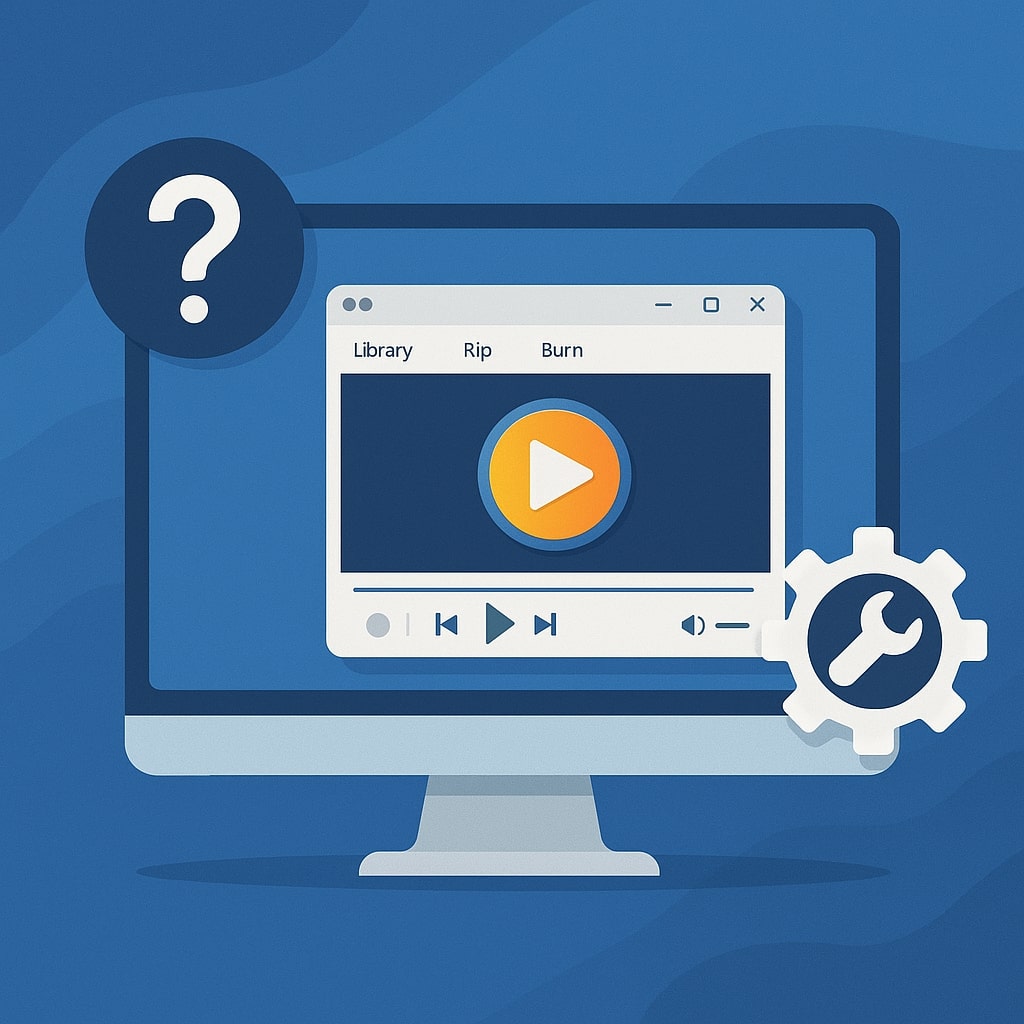
Understanding Windows Media Player Basics
What is Windows Media Player?
Windows Media Player is Microsoft’s built-in multimedia application designed to play audio and video files on Windows operating systems. The application supports numerous file formats and provides basic media management capabilities. It comes pre-installed with most Windows versions and serves as the default media player for many file types.
The player features a clean interface with essential controls for playback, volume adjustment, and media library management. It also includes visualization options for audio files and basic playlist creation functionality.
System Requirements and Compatibility
Modern Windows Media Player versions require specific system specifications to function properly. Here are the minimum requirements:
| Component | Requirement |
|---|---|
| Operating System | Windows 10/11 |
| Processor | 1 GHz or faster |
| RAM | 1 GB (32-bit) or 2 GB (64-bit) |
| Graphics | DirectX 9 compatible |
| Storage | 16 GB available space |
Windows Media Player compatibility varies across different Windows versions. Windows 11 includes a redesigned Media Player app that replaces the classic Windows Media Player, while Windows 10 users can access both versions depending on their system configuration.
How Can I Get My Windows Media Player to Work?
Quick Troubleshooting Steps
Getting Windows Media Player to work properly requires systematic troubleshooting. Start with these fundamental steps before diving into advanced solutions.
First, verify Windows Media Player is properly installed and enabled. Press Windows + R, type “wmplayer” and press Enter. If the application doesn’t launch, it needs installation or repair through Windows Features.
Check if other media players work with the same files. If they do, the issue is specific to Windows Media Player. If they don’t, the problem lies with your media files or system codecs.
Restart your computer after making any changes to ensure system services refresh properly. Many Windows Media Player issues resolve after a simple system restart.
Step-by-Step Repair Process
Step 1: Reset Windows Media Player Close Windows Media Player completely. Hold Shift while launching the application and select “Reset Windows Media Player.” This action restores default settings and rebuilds the media library.
Step 2: Run Windows Troubleshooter Open Settings > Update & Security > Troubleshoot > Additional troubleshooters. Run “Playing Audio” and “Video Playback” troubleshooters to identify and fix common issues automatically.
Step 3: Update System Components Install all available Windows updates through Settings > Update & Security > Windows Update. Media player functionality depends on current system components and security patches.
Step 4: Reinstall Windows Media Player If other steps fail, completely remove and reinstall Windows Media Player through Windows Features. This process replaces corrupted files and resets all configurations.
Common Fixes That Work
Clearing the Windows Media Player cache resolves many playback issues. Navigate to %userprofile%\AppData\Local\Microsoft\Media Player and delete temporary files while the application is closed.
Register Windows Media Player components manually using Command Prompt with administrator privileges. Type “regsvr32 wmploc.dll” and press Enter to re-register essential library files.
Check file associations in Settings > Apps > Default apps. Ensure Windows Media Player is set as the default application for your preferred media file types.
Playback Problems
Audio Not Playing
Audio playback issues often stem from incorrect audio device settings or corrupted audio drivers. Check your default audio device in Windows Sound settings and ensure it’s properly configured. Right-click the volume icon in the system tray and select “Open Sound settings” to verify your output device.
If the audio device appears correct, try restarting the Windows Audio service. Press Windows + R, type “services.msc,” find “Windows Audio,” right-click it, and select “Restart.” This action refreshes the audio subsystem and resolves many playback issues.
Update your audio drivers through Device Manager or download the latest drivers from your sound card manufacturer’s website. Outdated drivers frequently cause compatibility problems with media players.
Video Not Displaying
Video display problems typically indicate graphics driver issues or missing codecs. Update your graphics drivers through Device Manager or visit your graphics card manufacturer’s website for the latest drivers.
Check if the video file plays in other media players. If it doesn’t, the file might be corrupted or encoded with an unsupported codec. Try playing different video files to isolate the issue.
Disable hardware acceleration in Windows Media Player settings if you experience video stuttering or black screens. Navigate to Tools > Options > Performance and uncheck “Use hardware acceleration for video.”
Format Compatibility Issues
Unsupported File Types
Windows Media Player supports common formats like MP3, WAV, WMA, MP4, AVI, and WMV. However, it may struggle with newer formats or proprietary codecs. The application displays error messages when encountering unsupported file types.
Convert unsupported files to compatible formats using free conversion tools like HandBrake or VLC Media Player. These applications can transcode various formats into Windows Media Player compatible files.
Consider installing codec packs like K-Lite Codec Pack, which adds support for additional file formats without replacing Windows Media Player. Download codec packs only from reputable sources to avoid security risks.
Codec Problems
Codec issues manifest as audio without video, video without audio, or complete playback failure. Windows Media Player relies on installed codecs to decode different media formats.
Install the latest Windows Media Format Runtime to ensure compatibility with Microsoft’s media formats. Download it from the official Microsoft website and install it following the provided instructions.
Use the Windows Media Player codec identification feature by right-clicking a problematic file and selecting “Properties.” The Details tab shows codec information, helping you identify missing components.
Installing and Updating Windows Media Player
Windows Media Player Download Options
Windows Media Player is available through multiple download sources depending on your Windows version and needs. For Windows 10 and 11 users, the application comes pre-installed or can be added through Windows Features.
Download the classic Windows Media Player from Microsoft’s official website if you need the legacy version. Microsoft provides standalone installers for specific Windows versions and system architectures.
The new Windows Media Player app is exclusively available through the Microsoft Store for Windows 11 users. This modern version offers improved performance and updated interface design.
How to Install Windows Media Player
Windows Media Player installation varies based on your system configuration and preferred version. Most users can enable it through Windows Features without downloading additional files.
Method 1: Windows Features Installation Open Settings > Apps > Optional features > Add an optional feature. Search for “Windows Media Player” and click “Install.” The system downloads and installs the application automatically from Microsoft servers.
Method 2: Microsoft Store Installation (Windows 11) For Windows 11 users, open Microsoft Store and search for “Windows Media Player.” Click “Get” to download and install the modern version automatically.
Method 3: Control Panel Installation Press Windows + R, type “appwiz.cpl,” and press Enter. Click “Turn Windows features on or off,” locate “Media Features,” expand it, and check “Windows Media Player.” Click “OK” to install.
The installation process typically takes 2-5 minutes depending on your internet connection and system performance. Restart your computer if prompted to complete the installation.
Updating to Latest Version
Windows Media Player updates arrive through Windows Update alongside other system updates. Enable automatic updates in Windows Update settings to ensure you receive the latest version.
Check for updates manually by opening Settings > Update & Security > Windows Update and clicking “Check for updates.” Install any available updates and restart your computer when prompted.
The new Windows Media Player app updates automatically through the Microsoft Store. Open the Store, click your profile picture, and select “Downloads and updates” to check for pending updates.
Enabling Windows Media Player Feature
Some Windows configurations disable Windows Media Player by default. Enable it through the Windows Features dialog if it’s not accessible.
Press Windows + R, type “appwiz.cpl,” and press Enter. Click “Turn Windows features on or off” in the left panel. Locate “Media Features” and expand it. Check the box next to “Windows Media Player” and click “OK.”
The system installs the necessary files and may require a restart. After completion, Windows Media Player appears in the Start menu and becomes available for media file associations.
Windows Media Player Troubleshooting Tools
Built-in Diagnostic Tools
Windows Media Player includes several diagnostic features to identify and resolve common issues. Access these tools through the Help menu or by pressing F1 while the application is running.
The built-in troubleshooter analyzes your system configuration and identifies potential problems. It checks codec installations, audio device settings, and file associations to provide targeted solutions.
Use the “Check for updates” feature in the Help menu to ensure you have the latest player version and security patches. The tool connects to Microsoft servers and downloads available updates automatically.
Windows Troubleshooter
Windows includes a dedicated troubleshooter for media player issues. Access it through Settings > Update & Security > Troubleshoot > Additional troubleshooters. Select “Playing Audio” or “Video Playback” depending on your specific problem.
The troubleshooter runs automated tests to identify common issues like driver problems, service failures, or configuration errors. It provides step-by-step solutions and can automatically apply fixes when possible.
Run the troubleshooter with administrator privileges for comprehensive system access. Right-click the troubleshooter and select “Run as administrator” to ensure it can modify system settings and restart services.
Media Player Library Issues
Library corruption can cause Windows Media Player to crash or display incorrect information. Rebuild the library database by holding Shift while starting Windows Media Player and selecting “Create a new library.”
The library rebuilding process scans your media folders and recreates the database from scratch. This operation may take several minutes depending on your media collection size.
Back up your library before rebuilding by copying the database files from %userprofile%\AppData\Local\Microsoft\Media Player. This backup allows you to restore your playlists and ratings if needed.
Windows Media Player Features and Capabilities
Core Playback Features
Windows Media Player offers comprehensive media playback capabilities for both audio and video content. The application supports standard playback controls including play, pause, stop, fast forward, and rewind functions.
The built-in equalizer provides audio enhancement options with preset configurations for different music genres. Access it through View > Enhancements > Graphic Equalizer to adjust frequency responses according to your preferences.
Playlist creation and management allow you to organize your media collection efficiently. Create custom playlists by dragging files into the playlist area or using the right-click context menu options.
Media Library Management
The media library automatically scans designated folders for audio and video files. It organizes content by artist, album, genre, and other metadata tags for easy browsing and searching.
Album artwork display enhances the visual experience when playing music. The player automatically downloads album covers from online databases or displays embedded artwork from your files.
Rating and tagging features help you organize large media collections. Assign star ratings to tracks and add custom tags for better sorting and filtering capabilities.
Visualization and Display Options
Windows Media Player includes various visualization plugins that create animated graphics synchronized with your music. Access visualizations through View > Visualizations and choose from multiple styles and themes.
Full-screen mode optimizes video playback by removing interface elements and maximizing content display. Press Alt + Enter or click the full-screen button during video playback.
Skin customization allows you to change the player’s appearance with different themes and layouts. Download additional skins from Microsoft’s website or third-party sources.
Streaming and Network Features
Stream media from network attached storage devices and other computers on your local network. The player automatically discovers shared media libraries and allows remote playback.
Internet radio support enables listening to online radio stations directly through the player interface. Add stations manually or browse the built-in radio directory.
Remote control capabilities let you control playback from other devices on your network using compatible applications or web interfaces.
Advanced Audio Features
Crossfading creates smooth transitions between tracks by overlapping the end of one song with the beginning of the next. Configure crossfade duration in the audio settings for seamless listening.
Speed and pitch adjustment features allow you to modify playback speed without affecting audio pitch, useful for language learning or music practice.
Audio enhancement options include SRS WOW effects, bass boost, and virtual surround sound processing to improve audio quality on various speaker configurations.
Windows Media Player Settings Configuration
General Settings
Configure Windows Media Player’s basic behavior through Tools > Options > Player tab. Set startup preferences, automatic updates, and default player associations according to your usage patterns.
The “Start Player in Media Guide” option determines whether the player opens to the media guide or your library. Disable this if you prefer direct access to your local media collection.
Player updates can be set to automatic or manual checking. Automatic updates ensure you receive security patches and new features promptly, while manual checking gives you more control over when updates occur.
Audio Settings Optimization
Access audio settings through Tools > Options > Devices tab to configure your sound output preferences. Select your primary audio device and adjust quality settings for optimal performance.
Configure audio crossfading duration between tracks for seamless playback transitions. Set values between 1-8 seconds based on your music listening preferences and system capabilities.
Enable or disable audio enhancements like SRS WOW effects, graphic equalizer, and bass boost according to your audio hardware and personal preferences.
Video Display Settings
Video settings control how Windows Media Player handles video content playback and display. Access these options through Tools > Options > Performance tab.
Hardware acceleration settings can significantly impact video performance. Enable it for smooth high definition playback on compatible graphics cards, or disable it if you experience display issues.
Aspect ratio and zoom settings ensure videos display correctly on your monitor. Configure these options based on your screen resolution and preferred viewing experience.
Library and File Management Settings
Configure library monitoring settings to automatically update your media collection when files are added or removed. Set monitored folders through Tools > Options > Library tab.
File association settings determine which file types open with Windows Media Player by default. Customize these associations through Windows Settings > Apps > Default apps or within the player options.
Metadata retrieval settings control how the player obtains song information, album artwork, and other media details from online databases.
Privacy and Data Settings
Privacy settings control what information Windows Media Player shares with Microsoft and other online services. Review these options in Tools > Options > Privacy tab.
Disable automatic codec downloads if you prefer to manage codecs manually for security reasons. This prevents the player from downloading potentially unsafe codec packages.
Configure media information retrieval to control how the player accesses online databases for album artwork and track information. You can limit or disable these features entirely.
Playback and Performance Settings
Buffer settings affect streaming performance and network resource usage. Adjust buffer sizes based on your internet connection speed and network stability.
CPU usage priority settings determine how much system resources Windows Media Player can utilize. Higher priority improves performance but may affect other applications.
Memory usage optimization helps prevent performance issues on systems with limited RAM. Configure these settings based on your available system memory.
Alternative Solutions and Workarounds
Third-Party Media Players
If Windows Media Player continues to cause problems, consider alternative media players with broader format support and better performance. Popular options include VLC Media Player, PotPlayer, and Media Player Classic.
VLC Media Player offers extensive codec support and plays virtually any media format without additional installations. It’s free, open-source, and regularly updated with security patches and new features.
PotPlayer provides advanced customization options and supports high quality video playback with various enhancement filters. It includes built-in codecs and doesn’t require separate codec pack installations.
Codec Packs and Plugins
Install comprehensive codec packs to extend Windows Media Player’s format support. K-Lite Codec Pack and Combined Community Codec Pack are popular choices that include most common codecs.
Download codec packs only from official websites to avoid malware and compatibility issues. Avoid installing multiple codec packs simultaneously, as they can conflict and cause system instability.
Consider DirectShow filters for specific format support. These filters integrate with Windows Media Player and other DirectShow-compatible applications to add playback capabilities for specialized formats.
File Conversion Options
Convert incompatible media files to supported formats using free conversion tools. HandBrake excels at video conversion, while Audacity handles audio format conversion effectively.
Batch conversion tools like Format Factory or Any Video Converter can process multiple files simultaneously, saving time when dealing with large media collections.
Choose appropriate output settings based on your playback requirements. Higher quality settings produce larger files but provide better audio and video quality. Balance file size and quality according to your storage capacity and bandwidth limitations.
Performance Optimization
System Resource Management
Windows Media Player performance depends heavily on available system resources. Close unnecessary applications while playing media files, especially when dealing with high definition content.
Monitor CPU and memory usage during playback using Task Manager. If Windows Media Player consistently uses excessive resources, consider adjusting playback quality settings or upgrading your hardware.
Allocate sufficient RAM for smooth playback by closing browser tabs and background applications. Media playback requires continuous data streaming, and insufficient memory can cause stuttering or dropouts.
Cache and Temporary Files
Clear Windows Media Player cache and temporary files regularly to maintain optimal performance. Access cache settings through Tools > Options > Performance tab.
Delete temporary internet files that accumulate during streaming operations. These files can grow large over time and impact system performance.
Configure cache size based on your available storage space and usage patterns. Larger caches improve streaming performance but consume more disk space.
Hardware Acceleration
Enable hardware acceleration when your graphics card supports it for improved video playback performance. Modern GPUs can decode video formats more efficiently than software based decoding.
Disable hardware acceleration if you experience video artifacts, crashes, or compatibility issues. Some older graphics drivers may not support hardware acceleration properly.
Update graphics drivers regularly to ensure optimal hardware acceleration performance. Manufacturers frequently release driver updates that improve media playback capabilities and fix compatibility issues.
Conclusion
Windows Media Player remains a reliable multimedia solution for basic playback needs, despite occasional technical challenges. This comprehensive guide provides the tools and knowledge necessary to resolve common issues and optimize your media playback experience. Remember that keeping your system updated, maintaining proper codec installations, and understanding basic troubleshooting techniques will help you avoid most problems.
Whether you’re dealing with format compatibility issues, playback problems, or performance concerns, the solutions outlined in this guide address the most common scenarios Windows Media Player users encounter. Don’t hesitate to explore alternative media players if Windows Media Player doesn’t meet your specific requirements, as the multimedia landscape offers numerous excellent options for every user preference and technical need.
Frequently Asked Questions
Where can I download Windows Media Player for my computer?
Windows Media Player is available through Windows Features on Windows 10/11 systems. Enable it via Settings > Apps > Optional features > Add an optional feature. For Windows 11, the new Media Player app downloads from the Microsoft Store. Legacy versions are available from Microsoft’s official website for older Windows systems.
How do I get my Windows Media Player to work properly?
Start by running the Windows troubleshooter for audio/video playback issues. Reset Windows Media Player by holding Shift while launching and selecting “Reset.” Update your graphics and audio drivers, install Windows updates, and reinstall the player through Windows Features if problems persist.
What are the main features of Windows Media Player?
Windows Media Player offers comprehensive media playback, library management, playlist creation, visualizations, crossfading, equalizer, streaming capabilities, network sharing, skin customization, and audio enhancements. It supports various file formats and includes tools for organizing large media collections.
How do I configure Windows Media Player settings for best performance?
Access settings through Tools > Options to configure audio quality, video acceleration, library monitoring, privacy controls, and playback preferences. Enable hardware acceleration for better video performance, adjust buffer sizes for streaming, and optimize CPU usage based on your system specifications.
Can Windows Media Player automatically update itself?
Yes, Windows Media Player updates through Windows Update with other system components. Enable automatic updates in Windows Update settings or check manually. The new Media Player app from Microsoft Store updates automatically. You can also configure update preferences in the player’s settings menu.
