TaskHostW.exe represents a critical Windows system process that manages background tasks and services across your operating system. This executable file serves as the foundation for numerous Windows operations, yet many users encounter confusion about its purpose and legitimacy.
Understanding TaskHostW.exe becomes essential when you notice unusual system behavior, high CPU usage, or security concerns. This comprehensive guide explores everything you need to know about this Windows process, from basic functionality to advanced troubleshooting techniques.
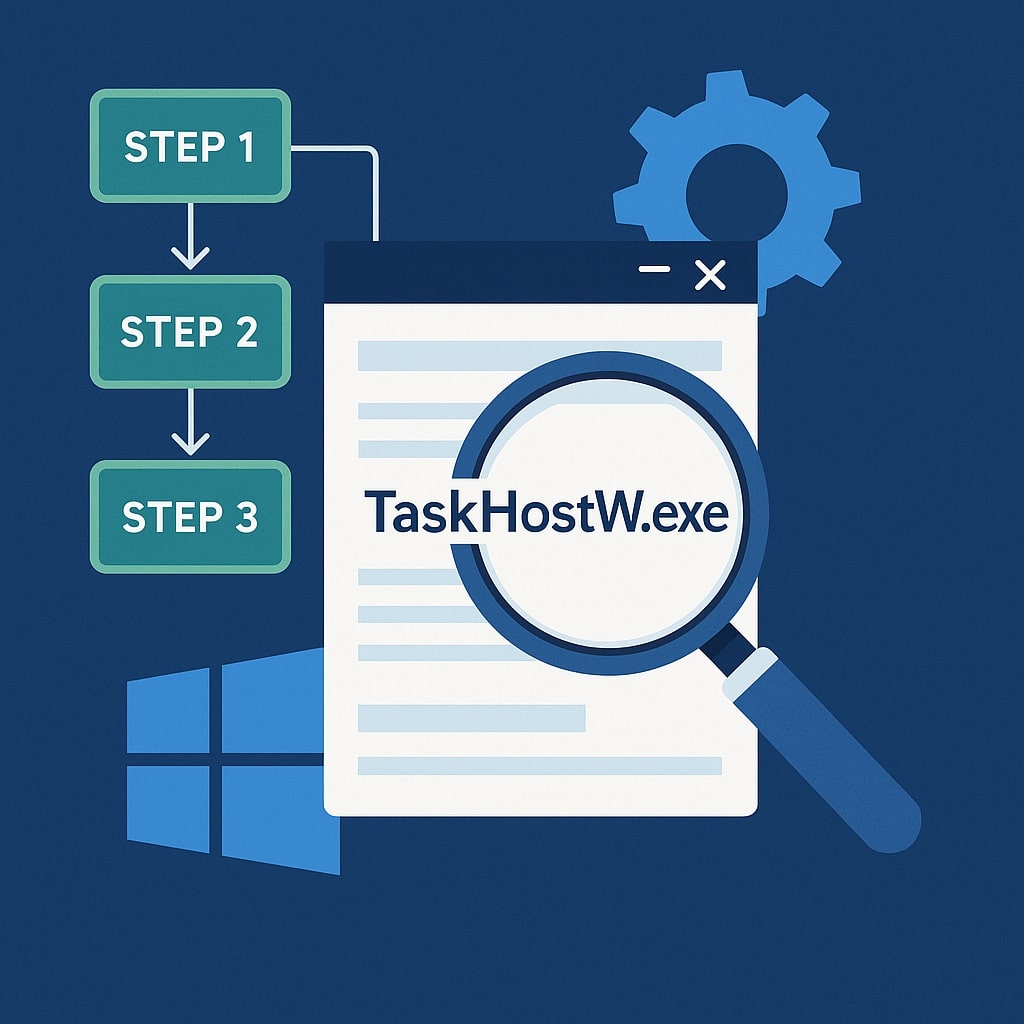
What is TaskHostW.exe?
TaskHostW.exe stands for “Task Host for Windows” and functions as a generic host process for Windows services. Microsoft designed this process to isolate and manage various system tasks that don’t require their own dedicated executable files.
The process acts as a container for Dynamic Link Libraries (DLLs) that perform specific Windows functions. Instead of each service running independently, TaskHostW.exe groups compatible services together, improving system stability and resource management.
Windows 7, 8, 10, and 11 all utilize TaskHostW.exe as part of their core architecture. The process replaced older mechanisms from previous Windows versions, providing better fault isolation and system reliability.
| TaskHostW.exe Specifications | Details |
|---|---|
| Process Type | System Process |
| Developer | Microsoft Corporation |
| File Size | 13-15 KB (typical) |
| Operating Systems | Windows 7/8/10/11 |
| CPU Priority | Normal |
TaskHostW.exe Location and File Information
The legitimate TaskHostW.exe file resides in the C:\Windows\System32 directory on your computer. This location indicates the file’s authentic nature and system level importance.
You can verify the file’s authenticity by checking its digital signature. Right-click the TaskHostW.exe file, select Properties, navigate to the Digital Signatures tab, and confirm Microsoft Corporation appears as the signer.
The file size typically ranges between 13-15 KB for genuine versions. Significantly larger files may indicate potential security threats or corrupted system files requiring attention.
Modern Windows versions include multiple instances of TaskHostW.exe running simultaneously. Each instance handles different service groups, preventing system wide failures when individual services encounter problems.
How TaskHostW.exe Works in Windows
TaskHostW.exe operates through the Service Control Manager (SCM), which assigns specific services to appropriate host processes. The system creates new TaskHostW.exe instances as needed, based on service requirements and compatibility.
The process uses a technique called “service grouping” to organize related Windows services. Services with similar security requirements and resource needs share the same TaskHostW.exe instance, optimizing system performance.
When you open Task Manager, you’ll observe multiple TaskHostW.exe processes with different Process IDs (PIDs). Each process manages distinct service collections, maintaining system stability through isolation.
The Windows Registry contains configuration data that determines how TaskHostW.exe groups and manages services. This information includes service dependencies, startup types, and failure recovery options.
Is TaskHostW.exe Safe or Malware?
Legitimate TaskHostW.exe Characteristics
Authentic TaskHostW.exe processes exhibit specific characteristics that distinguish them from malicious imposters. The genuine file always originates from the System32 folder and bears Microsoft’s digital signature.
Legitimate instances consume minimal system resources during normal operation. CPU usage typically remains below 5% unless specific services require intensive processing tasks.
The process description in Task Manager displays “Host Process for Windows Tasks” for authentic versions. Publisher information shows “Microsoft Corporation” when you examine process details.
Signs of Malicious TaskHostW.exe
Malware often disguises itself using similar names like “taskhostw.exe” or “TaskHost.exe” with slight variations. These malicious versions typically reside in unusual locations outside the System32 directory.
Suspicious TaskHostW.exe processes may exhibit excessive CPU usage, network activity, or memory consumption. These indicators suggest potential malware infection requiring immediate investigation.
Files lacking proper digital signatures or showing unknown publishers raise red flags. Always verify file authenticity through Windows Security or third-party antivirus solutions when concerns arise.
TaskHostW.exe High CPU Usage Issues
Common Causes of High CPU Usage
High CPU usage from TaskHostW.exe typically stems from problematic Windows services or system corruption. Windows Update services, Windows Search, and Superfetch commonly cause elevated resource consumption.
Third-party software conflicts can trigger excessive TaskHostW.exe activity. Incompatible drivers, poorly designed applications, or malware infections contribute to performance degradation.
System file corruption affects TaskHostW.exe functionality, leading to increased processing demands. Registry errors, disk problems, or incomplete software installations create these issues.
Diagnosing CPU Usage Problems
Task Manager provides initial diagnostic information about TaskHostW.exe CPU consumption. Click “More details” and examine individual process entries to identify problematic instances.
Resource Monitor offers deeper insights into TaskHostW.exe behavior. Access this tool through Task Manager’s Performance tab to analyze CPU, memory, disk, and network usage patterns.
Process Explorer from Microsoft Sysinternals delivers advanced process analysis capabilities. This tool reveals which services run within each TaskHostW.exe instance, facilitating targeted troubleshooting.
How to Fix TaskHostW.exe Problems
Windows Update Solutions
Windows Update frequently resolves TaskHostW.exe issues through system patches and service improvements. Navigate to Settings > Update & Security > Windows Update to install available updates.
Restart your computer after updating to ensure proper implementation of system changes. Some updates require multiple restart cycles for complete installation and configuration.
Consider enabling automatic updates to prevent future TaskHostW.exe problems. Regular system maintenance through Windows Update reduces the likelihood of service-related issues.
System File Checker Methods
System File Checker (SFC) scans and repairs corrupted system files affecting TaskHostW.exe functionality. Open Command Prompt as administrator and execute sfc /scannow to begin the process.
The scan duration varies based on system specifications and file corruption extent. Allow the process to complete without interruption for optimal results.
DISM (Deployment Image Servicing and Management) complements SFC by repairing Windows image corruption. Run DISM /Online /Cleanup-Image /RestoreHealth after SFC completion for comprehensive system repair.
Registry Cleanup Techniques
Registry errors impact TaskHostW.exe performance and stability. Use built-in Windows tools or reputable third-party registry cleaners to address these issues.
Create registry backups before making modifications to prevent system damage. Export current registry settings to restore functionality if problems occur during cleanup.
Focus on service-related registry entries when addressing TaskHostW.exe issues. Manual registry editing requires expertise and carries significant risks for inexperienced users.
TaskHostW.exe vs Other Windows Processes
TaskHostW.exe differs from similar Windows processes like svchost.exe and rundll32.exe in specific ways. While svchost.exe hosts system services, TaskHostW.exe manages newer Windows task implementations.
Rundll32.exe executes DLL functions directly, whereas TaskHostW.exe provides a hosting environment for service DLLs. This architectural difference improves system stability and error isolation.
Windows Task Scheduler utilizes TaskHostW.exe for executing scheduled tasks. This relationship distinguishes it from other host processes that focus solely on system services.
| Process Comparison | TaskHostW.exe | svchost.exe | rundll32.exe |
|---|---|---|---|
| Primary Function | Task Hosting | Service Hosting | DLL Execution |
| Windows Version | 7+ | All Versions | All Versions |
| Resource Usage | Low-Medium | Low-High | Low |
| Security Level | High | High | Medium |
Task Manager Analysis of TaskHostW.exe
Task Manager reveals essential information about TaskHostW.exe processes running on your system. The Processes tab displays multiple instances with varying resource consumption levels.
Click individual TaskHostW.exe entries to expand and view associated services. This feature helps identify which services consume excessive resources within specific host processes.
The Services tab provides comprehensive service management capabilities. Right-click services to access start, stop, and restart options for troubleshooting purposes.
Performance impact assessment becomes possible through Task Manager’s detailed resource monitoring. Compare TaskHostW.exe usage against total system capacity to determine impact severity.
TaskHostW.exe Error Messages and Solutions
Runtime Error Fixes
Runtime errors involving TaskHostW.exe indicate system corruption or software conflicts. Common error codes include 0xc0000005 (access violation) and 0xc000001d (illegal instruction).
System restore provides effective resolution for recent TaskHostW.exe runtime errors. Select a restore point before error occurrence to revert system changes causing problems.
Driver updates often resolve runtime errors affecting TaskHostW.exe functionality. Visit manufacturer websites to download latest drivers for system components, especially graphics and network adapters.
Access Violation Solutions
Access violation errors suggest memory corruption or privilege escalation issues. Run Windows Memory Diagnostic to identify RAM problems contributing to TaskHostW.exe errors.
User Account Control (UAC) settings impact TaskHostW.exe operation and may trigger access violations. Adjust UAC levels through Control Panel to resolve permission-related errors.
Third-party security software sometimes interferes with TaskHostW.exe memory access. Temporarily disable antivirus or firewall programs to identify software conflicts causing violations.
Performance Impact of TaskHostW.exe
TaskHostW.exe performance impact varies based on hosted services and system configuration. Normal operation consumes minimal CPU and memory resources, typically under 50MB RAM per instance.
Background tasks managed by TaskHostW.exe include Windows Search indexing, system maintenance, and update checking. These activities may temporarily increase resource usage during execution.
Modern systems handle multiple TaskHostW.exe instances efficiently through proper resource allocation. Older computers with limited RAM may experience performance degradation during peak activity periods.
Monitoring tools help assess TaskHostW.exe performance impact over time. Windows Performance Monitor provides detailed metrics for resource consumption analysis and optimization.
Security Scanning for TaskHostW.exe
Regular security scans help distinguish legitimate TaskHostW.exe processes from malware threats. Windows Defender performs monitoring of system processes, including TaskHostW.exe instances.
Full system antivirus scans should include TaskHostW.exe file verification and behavior analysis. Schedule weekly comprehensive scans to maintain system security and process integrity.
Online virus scanners provide secondary verification for suspicious TaskHostW.exe files. Services like VirusTotal analyze files using multiple antivirus engines for comprehensive threat detection.
Behavioral analysis tools monitor TaskHostW.exe network activity and file system access. Unusual patterns may indicate compromise requiring immediate security response.
Advanced Troubleshooting Methods
Event Viewer Analysis
Windows Event Viewer contains detailed logs about TaskHostW.exe activities and errors. Navigate to Windows Logs > System to examine service related events and error messages.
Application logs provide additional context for TaskHostW.exe problems. Filter events by source to focus on TaskHostW.exe related entries and associated services.
Custom event views help organize TaskHostW.exe troubleshooting information. Create filtered views displaying only critical and error events for efficient problem identification.
System Log Examination
System logs reveal underlying causes of TaskHostW.exe issues through detailed error descriptions and event codes. Cross-reference error codes with Microsoft documentation for specific solutions.
Service start and stop events indicate TaskHostW.exe hosting changes. Frequent service restarts suggest instability requiring investigation and resolution.
Hardware related events may impact TaskHostW.exe performance. Monitor disk, memory, and processor events that correlate with TaskHostW.exe problems.
Prevention and Maintenance Tips
Regular system maintenance prevents TaskHostW.exe problems before they impact system performance. Schedule monthly disk cleanup, registry optimization, and security scans for optimal system health.
Keep Windows and installed software updated to prevent compatibility issues affecting TaskHostW.exe. Enable automatic updates where possible to maintain current security patches and bug fixes.
Monitor system performance regularly using built-in Windows tools. Early detection of TaskHostW.exe anomalies allows prompt resolution before serious problems develop.
Create system restore points before major software installations or system changes. This precaution enables quick recovery if TaskHostW.exe issues emerge after modifications.
Implement proper user account practices to minimize security risks affecting TaskHostW.exe. Use standard user accounts for daily activities and administrator accounts only when necessary.
Conclusion
TaskHostW.exe serves as a fundamental component of modern Windows operating systems, providing essential task hosting services that maintain system stability and performance. Understanding its legitimate functions helps users distinguish between normal operation and potential security threats.
Proper maintenance, regular monitoring, and proactive troubleshooting ensure TaskHostW.exe continues supporting your Windows system effectively. The tools and techniques outlined in this guide provide comprehensive solutions for common issues while maintaining system security and performance.
Remember that TaskHostW.exe problems often indicate broader system issues requiring attention. Address underlying causes rather than simply treating symptoms to achieve lasting solutions and optimal system performance.
Frequently Asked Questions
Can I disable TaskHostW.exe permanently?
TaskHostW.exe cannot be permanently disabled because it hosts essential Windows services. Attempting to disable this process may cause system instability, service failures, and reduced functionality. Instead of disabling TaskHostW.exe, focus on identifying and resolving specific services causing problems within the host process.
Why do I see multiple TaskHostW.exe processes running?
Multiple TaskHostW.exe instances run simultaneously to provide fault isolation and improved system stability. Each process hosts different service groups, preventing cascade failures when individual services encounter problems. This design is normal and expected behavior in modern Windows versions.
How much RAM should TaskHostW.exe use normally?
Normal TaskHostW.exe RAM usage ranges from 10-50MB per instance, depending on hosted services and system activity. Higher usage may occur during Windows updates, system maintenance, or intensive background tasks. Consistently high memory usage above 100MB per instance warrants investigation.
Is it safe to end TaskHostW.exe in Task Manager?
Ending TaskHostW.exe processes through Task Manager may cause system instability and service interruptions. Windows automatically restarts terminated instances, but data loss or system errors may occur. Only end TaskHostW.exe processes when troubleshooting specific issues and be prepared for potential system impacts.
How do I know if TaskHostW.exe is infected with malware?
Malware infected TaskHostW.exe exhibits unusual behavior including excessive resource usage, suspicious network activity, and file location anomalies. Verify file authenticity by checking digital signatures, scanning with updated antivirus software, and monitoring process behavior through security tools. Legitimate TaskHostW.exe files always reside in the System32 directory with proper Microsoft signatures.
