The svchost.exe wsappx process represents a critical component of Windows operating systems that manages various system services and applications. This service host process plays an essential role in maintaining system stability and functionality, yet it often becomes a source of confusion and concern for users experiencing performance issues.
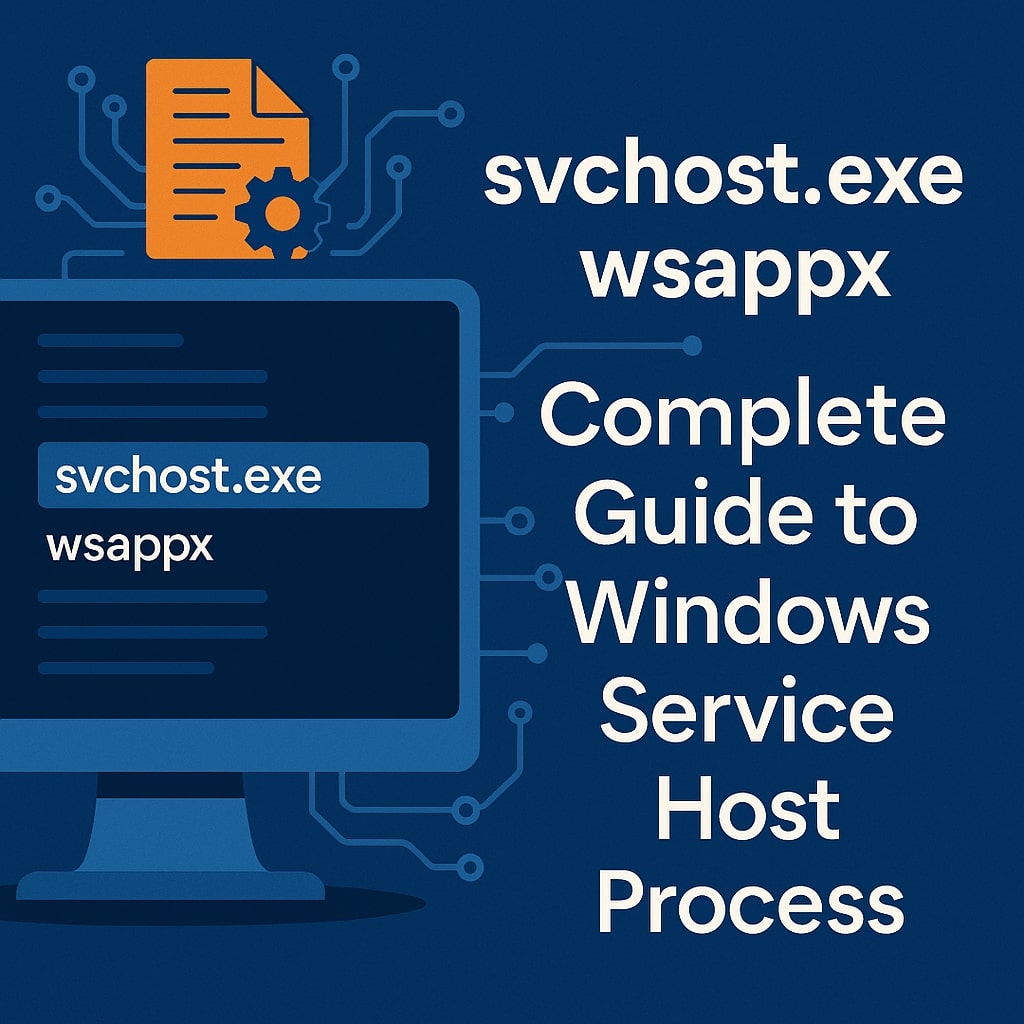
What is svchost.exe wsappx?
The svchost.exe wsappx is a Windows service host executable that specifically manages the wsappx service group. This service group handles Windows Store applications, deployment services, and licensing operations within the Windows ecosystem. The wsappx service group includes several sub-services that work together to ensure proper functioning of modern Windows applications.
The wsappx service group typically contains three main services: AppXSvc (AppX Deployment Service), ClipSVC (Client License Service), and WSService (Windows Store Service). These services collaborate to manage app installations, updates, licensing verification, and store connectivity.
| Service Name | Function | Impact on System |
|---|---|---|
| AppXSvc | Manages UWP app deployment | Medium CPU usage during installations |
| ClipSVC | Handles app licensing | Low resource usage normally |
| WSService | Connects to Windows Store | Variable network activity |
How svchost.exe wsappx Works in Windows Systems
The svchost.exe wsappx process operates as a container for multiple Windows services, allowing them to share resources and communicate efficiently. When you see this process running in Task Manager, it represents the collective activity of all services within the wsappx group.
This process automatically starts with Windows and runs continuously in the background. It monitors for app installation requests, manages licensing checks, and maintains connections to Microsoft services. The process scales its resource consumption based on user activity and system demands.
The wsappx service group becomes particularly active during Windows Store app installations, updates, and when launching Universal Windows Platform (UWP) applications. During these operations, you might notice increased CPU and memory usage, which is normal behavior.
Common Issues with svchost.exe wsappx
High CPU Usage Problems
Many users report excessive CPU consumption by the svchost.exe wsappx process, which can significantly impact system performance. This issue typically occurs during app installations, updates, or when multiple Store apps are running simultaneously.
High CPU usage often stems from stuck update processes, corrupted app installations, or conflicts between different services within the wsappx group. The problem may persist even when no visible Store activities are occurring, indicating background processes or service malfunctions.
System performance degradation becomes noticeable when the process consistently uses more than 30% of CPU resources. Users may experience slow application launches, delayed system responses, and reduced overall productivity.
Memory Consumption Issues
Excessive memory usage by svchost.exe wsappx can lead to system slowdowns and stability problems. The process typically consumes between 50-200 MB of RAM under normal conditions, but problematic instances may use several gigabytes.
Memory leaks within the wsappx services can cause gradual resource depletion over time. This results in increased virtual memory usage, system sluggishness, and potential application crashes due to insufficient available memory.
The memory consumption pattern varies based on the number of installed Store apps, active licensing checks, and background update activities. Monitoring memory usage over time helps identify abnormal consumption patterns.
Network Activity Concerns
The svchost.exe wsappx process maintains network connections for various Store related operations, including app updates, licensing verification, and telemetry data transmission. Excessive network activity can impact internet performance and data usage.
Some users notice unexpected network traffic generated by this process, particularly on metered connections. This activity may include automatic app updates, licensing renewals, and diagnostic data collection.
Network monitoring tools reveal that the process communicates with Microsoft servers for legitimate purposes, but excessive traffic might indicate configuration issues or stuck operations.
Identifying Legitimate vs Malicious svchost.exe wsappx
File Location Verification
Legitimate svchost.exe files are always located in the C:\Windows\System32\ directory. Any svchost.exe file found in other locations should be treated with suspicion and investigated further.
The authentic svchost.exe file has specific properties including file size, version information, and digital signatures. Malicious files often attempt to mimic these characteristics but usually contain discrepancies that careful examination can reveal.
Right-clicking on the process in Task Manager and selecting “Open file location” provides quick verification of the file’s legitimacy. Legitimate processes will navigate to the System32 folder, while suspicious ones may lead to temporary directories or user folders.
Digital Signature Checking
Authentic svchost.exe files contain valid digital signatures from Microsoft Corporation. Checking these signatures helps verify file integrity and authenticity. Right-click the file, select Properties, and navigate to the Digital Signatures tab.
Valid signatures display Microsoft Corporation as the signer with a timestamp indicating when the signature was applied. Unsigned files or those with invalid signatures require immediate investigation and potential removal.
Certificate verification ensures the file hasn’t been tampered with or replaced by malicious software. This verification process is crucial for maintaining system security and identifying potential threats.
Troubleshooting svchost.exe wsappx High Resource Usage
Using Task Manager for Diagnosis
Task Manager provides essential information for diagnosing svchost.exe wsappx issues. The Details tab shows resource consumption, while the Services tab reveals which specific services are running within the process group.
Expanding the svchost.exe wsappx entry in Task Manager displays individual services and their resource usage. This granular view helps identify which specific service is causing performance problems.
The Performance tab offers historical data about CPU, memory, and network usage patterns. This information helps determine whether high resource usage is temporary or indicative of persistent problems.
Windows Resource Monitor Analysis
Resource Monitor provides detailed insights into process behavior, including file access patterns, network connections, and service dependencies. Launch it by typing “resmon” in the Run dialog or through Task Manager’s Performance tab.
The CPU tab shows which services within the wsappx group are consuming processor resources. The Memory tab reveals memory allocation patterns and potential leaks. The Network tab displays active connections and data transfer rates.
Resource Monitor’s real-time monitoring capabilities help identify specific triggers for high resource usage, such as particular applications or system events that cause the process to become active.
Command Line Diagnostics
Command line tools provide advanced diagnostic capabilities for investigating svchost.exe wsappx issues. The “tasklist” command displays running processes and their resource usage, while “sc query” shows service status information.
The “netstat” command reveals network connections associated with the process, helping identify unusual communication patterns. The “wmic” command provides detailed process information including command line parameters and parent processes.
PowerShell cmdlets offer sophisticated querying capabilities for process analysis. Commands like Get-Process and Get-Service provide comprehensive information about running services and their resource consumption.
Fixing svchost.exe wsappx Problems
Stopping Unnecessary Services
Temporarily disabling problematic services within the wsappx group can resolve high resource usage issues. Use the Services management console (services.msc) to stop individual services and monitor system performance changes.
The AppX Deployment Service can be stopped if you’re not installing or updating Store apps. The Client License Service can be disabled temporarily to check if licensing operations are causing problems. The Windows Store Service can be stopped if you’re not using Store applications.
Service dependencies must be considered when stopping services. Some services may restart automatically or cause other system components to malfunction. Always document changes made for easy reversal if problems occur.
System File Checker Solutions
The System File Checker (SFC) tool can repair corrupted system files that might be causing svchost.exe wsappx problems. Run “sfc /scannow” from an elevated command prompt to scan and repair system file integrity.
The Deployment Image Servicing and Management (DISM) tool can repair Windows image corruption that SFC cannot fix. Use “DISM /Online /Cleanup-Image /RestoreHealth” to repair the Windows image before running SFC.
These tools require administrative privileges and may take considerable time to complete. System restart is often necessary after repairs to ensure proper implementation of fixes.
Windows Update Fixes
Installing pending Windows updates can resolve known issues with svchost.exe wsappx processes. Microsoft regularly releases patches that address service host problems and improve system stability.
Use Windows Update settings to check for and install available updates. Focus particularly on cumulative updates and servicing stack updates, which often contain fixes for service host issues.
Manual update installation may be necessary if automatic updates are disabled or failing. Download updates directly from the Microsoft Update Catalog if standard update mechanisms aren’t working.
Performance Optimization Techniques
Service Configuration Management
Optimizing service startup types can reduce system resource consumption. Non-essential services can be set to “Manual” startup, allowing them to start only when needed rather than automatically with Windows.
The Windows Store Service can be set to manual startup if you rarely use Store applications. The AppX Deployment Service can be configured similarly unless you frequently install new applications.
Service recovery options should be configured to restart services automatically if they fail. This ensures system stability while maintaining performance optimizations.
Registry Modifications
Advanced users can modify registry settings to optimize svchost.exe wsappx behavior. The HKEY_LOCAL_MACHINE\SYSTEM\CurrentControlSet\Services registry key contains service configuration settings.
Modifying the “Start” value for services changes their startup behavior. Values of 2 (automatic), 3 (manual), and 4 (disabled) control service startup modes. Exercise caution when editing registry values, as incorrect changes can cause system instability.
Always create registry backups before making modifications. Export relevant registry keys to .reg files for easy restoration if problems occur.
Security Considerations
Malware Detection Methods
Malicious software often disguises itself as legitimate svchost.exe processes to avoid detection. Regular antivirus scans can identify and remove these threats before they cause significant damage.
Behavioral analysis tools monitor process activity for suspicious patterns. Legitimate svchost.exe processes have predictable behavior patterns, while malicious ones often exhibit unusual network activity or file access patterns.
Endpoint detection and response (EDR) solutions provide advanced threat detection capabilities. These tools analyze process behavior in real-time and can identify sophisticated malware that traditional antivirus software might miss.
Antivirus Scanning Procedures
Perform full system scans regularly to detect malware masquerading as svchost.exe processes. Use multiple antivirus engines for comprehensive coverage, as different engines may detect different types of threats.
Boot-time antivirus scans can detect malware that loads before the operating system. These scans run from a clean environment and can identify rootkits and other sophisticated threats.
Online scanning services provide additional verification without requiring software installation. Services like VirusTotal can analyze suspicious files using multiple antivirus engines simultaneously.
Prevention and Maintenance
Regular System Monitoring
Implement routine monitoring of svchost.exe wsappx resource usage to identify problems early. Use Performance Monitor to create data collector sets that track CPU, memory, and network usage over time.
Establish baseline performance metrics for normal system operation. This baseline helps identify when resource usage becomes abnormal and requires investigation.
Automated alerting systems can notify administrators when resource usage exceeds predefined thresholds. This proactive approach helps prevent performance problems from affecting user productivity.
Automated Maintenance Tasks
Windows includes built-in maintenance tasks that help prevent svchost.exe wsappx problems. These tasks perform system optimization, file cleanup, and service maintenance automatically.
Schedule regular system maintenance during off-peak hours to minimize user impact. Maintenance tasks include disk cleanup, registry optimization, and service verification.
Third-party maintenance tools can supplement built-in Windows maintenance. Choose reputable tools from established vendors to avoid introducing additional problems.
| Maintenance Task | Frequency | Purpose |
|---|---|---|
| System File Check | Weekly | Detect corrupted files |
| Registry Cleanup | Monthly | Remove invalid entries |
| Service Audit | Quarterly | Verify service configurations |
| Security Scan | Daily | Detect malware threats |
Conclusion
The svchost.exe wsappx process serves as a fundamental component of Windows operating systems, managing essential services for Store applications and system functionality. Understanding its purpose, common issues, and troubleshooting methods empowers users to maintain optimal system performance while ensuring security.
Proper diagnosis and resolution of svchost.exe wsappx problems require systematic approaches combining built-in Windows tools, third-party utilities, and security best practices. Regular monitoring and maintenance prevent most issues from developing into serious problems that impact productivity and system stability.
FAQs
What causes svchost.exe wsappx high CPU usage?
High CPU usage typically results from stuck app installations, corrupted Windows Store cache, multiple simultaneous app updates, or conflicts between wsappx services. Background licensing checks and automatic app updates can also contribute to elevated CPU consumption.
Is svchost.exe wsappx a virus or legitimate Windows process?
The legitimate svchost.exe wsappx is a genuine Windows process located in C:\Windows\System32. However, malware sometimes disguises itself using similar names. Verify the file location and digital signature to ensure authenticity.
How do I stop svchost.exe wsappx from running?
You can temporarily stop the process by disabling the AppX Deployment Service, Client License Service, and Windows Store Service through the Services management console. However, this may affect Store app functionality and automatic updates.
Why does svchost.exe wsappx use so much memory?
Excessive memory usage often indicates memory leaks within the wsappx services, corrupted app installations, or multiple apps running simultaneously. The process may also consume more memory during large app installations or system updates.
Can I safely delete svchost.exe wsappx?
Never delete the svchost.exe file, as it’s essential for Windows operation. If you suspect malware, use antivirus software to scan and remove threats. Legitimate svchost.exe files should remain in their original system location for proper system functionality.
